Configuring VncServer to use gnome:
See the example:
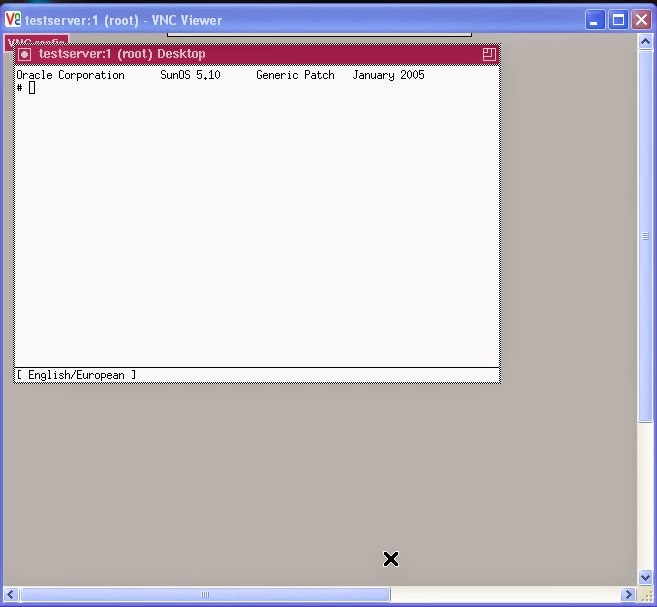
Disadvantage of older version of Solaris GUI:
* At the time,only one terminal only open.
* Not possible to open another terminal.
Note:For this disadvantages only change the vncserver to gnome session.(Normal desktop view)
Procedure to change the VNC to gnome session:
Step 1: Goto cd .vnc/
Step 2:
* Edit xstartup file
* Then add the line "/bin/gnome-session &"
Before Edit:

After Edit:
Step 3:
* That's all over.
* Just type only vncserver.
Step 4:
* Use vnc viewer and type the server ip+1.
Example:172.16.1.203:1

Step 5:
* Now see the view.
* Here you can open number of terminals.
Advantages of gnome session:
* Here you can open number of terminals.
* When you run any application in this mode and suddenly close this session also ,no problem,application will run in server side only(i,e.. application will not disconnect).Again when you open VNC (application will be continuous running).This is the advantage.
Note:when you use xmanager(when you close the session,application will disconnect) but in VNC application will not disconnect.




No comments:
Post a Comment